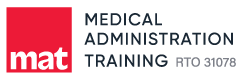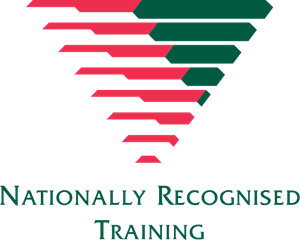What is a USI?
All students undertaking nationally recognised training delivered by a registered training organisation will need to have a Unique Student Identifier (USI). A USI gives students access to their online USI account which is made up of ten numbers and letters. It will look something like this: 3AW88YH9U5.
In time your USI account will contain all of a student’s nationally recognised training records and results from 1 January 2015 onwards.
When applying for a job or enrolling in further study, students will often need to provide their training records and results. One of the main benefits of the USI is that students will have easy access to their training records and results throughout their life. Students can access their USI account online from a computer, tablet or smart phone anywhere and anytime.
Watch this video for more information click here
Why do you need a USI?
All students studying nationally recognised qualifications are required to register for a USI before enrolment with a registered training organisation anywhere in Australia.
- Once a student creates their USI they will be able to:
- give their USI to each training organisation they study with;
- view and update their details in their USI account;
- give their training organisation permission to view and/or update their USI account;
- give their training organisation view access to their transcript;
- control access to their transcript; and
- view online and download their training records and results in the form of a transcript.
Registered Training Organisations are prohibited from issuing a Certificate or Statement of Attainment to students if they do not have a verified USI.
How to get a USI
It is free and easy for students to create their own USIs online. While students may create their own USI, training organisations are also able to create USIs for students should the student give permission to do so.
Steps to create a USI
IMPORTANT: The USI will be linked to the student’s name as it appears on the form of ID used to create the USI. The personal details entered when a student creates a USI must match exactly with those on their form of ID.
The following steps show how students can create a USI:
Step 1
Have at least one and preferably two forms of ID ready from the list below:
- Driver’s Licence
- Medicare Card
- Australian Passport
- Non-Australian Passport (with Australian Visa)
- Birth Certificate (Australian)
- Certificate Of Registration By Descent
- Citizenship Certificate
- Immi Card
Step 2: Have contact details ready (e.g. email address, or mobile number, or address).
Step 3: Visit the USI website at https://www.usi.gov.au/
Step 4: Select ‘Student Entry’ and then Select ‘Create a USI’ link and follow the steps.
Step 5: Agree to the Terms and Conditions.
Step 6: Follow the instructions to create a USI – it should only take a few minutes. Upon completion, the USI will be displayed on the screen. It will also be sent to the student’s preferred method of contact.
Step 7: The student should then write down the USI and keep it somewhere handy and safe.
So, you have your USI, what’s next?
You need to notify Medical Administration Training Pty Ltd (MAT) of the number as soon as practical.
Should you be seeking credit transfer you also need to give Medical Administration Training Pty Ltd permission to view your transcripts.
How do I give permission to Medical Administration Training Pty Ltd to view my USI Transcript online?
- Go to www.usi.gov.au
- Select ‘Student Login’
- Agree To Terms and Conditions and Login
- Select ‘Manage Permissions’
- Search Details by entering the Training Organisation code or name in the appropriate field.
- Select ‘Search’
- Once you have found your Training Organisation, select ‘Add’
- Select the permission you want to grant your Training Organisation and the expiry date
- Select ‘Save’
Note: our organisation number is 31078
Helpful video for students
Helpful videos for students
- Create your own USI video
- I have forgotten my USI video
- I have forgotten my password
- How do I update my contact details video
- None of my IDs work how can I get help video
- USI Student information video
- Your USI Transcript fact sheet
- When will my training appear on my USI Transcript?
- How to view and download my USI Transcript